The pen tool is used to create vector paths in illustrator and can be manipulated by the positioning of anchor points and handles. Adjusting the handles with change the direction of the curve on the line
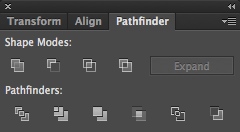
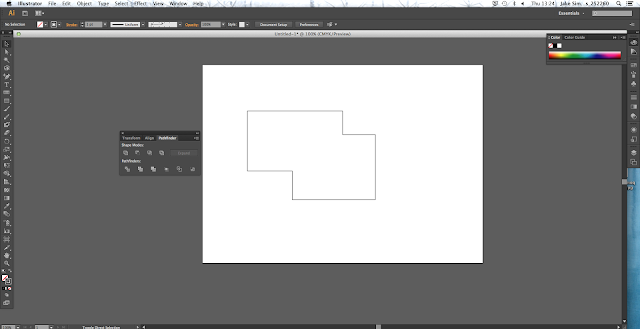
Here the handle after the first curve as been removed by pressing alt and clicking on one of the handles from the last anchor point. This enables another curve to be formed on the same path without it relating to the first curve.
The pathfinder tool has a number of options, the Unite button will clear the overlapping lines below is an example of how this can be used. Two rectangles have been drawn over one another and then united by using the pathfinder option to create one shape.
The width tool can be used to adjust the width of a path without effecting the rest of the shape. The path can be scaled up or down depending on direction the width tool is moved.
The stroke window can be used to change the features of the stroke such as creating a dashed line and adding arrow heads. Changing the Profile shows ways the width can be manipulated and adjusted.
The eraser tool can be used to cut into a shape and is another way of manipulating and object. The stroke can be turned on or off meaning that the path will continue into the cut out section of the shape or terminate at the point which has been arranged.
The shape above was created by duplicating a path around an anchor point in the centre using the rotate tool. It can also be applied to letters and shapes.
cmd + T - Character menu
Text boxes can be created by clicking and dragging the type tool across a space you want to fill. The red box in the bottom corner indicates that the text has continued past the area of the box and isn't being displayed so the box can either be extended to fit in the remaining text or shifted to another text box by using the selection tool and clicking in the blue box at the corner of the box.
shift + cmd + O - Convert to shape, enables paths to be adjusted on a letter.
















No comments:
Post a Comment